
Apple Watch Table View (テーブル一覧)の作成方法
Xcode 6.2 以上
https://developer.apple.com/xcode/downloads/
6.2からAppleWatch開発環境(watchkit)が入っています。
iOS8.2以上 (iPhone)
8.2にバージョンアップするとアプリ「Apple Watch」が追加されるのですぐわかります。
iPhoneアプリケーション プロジェクトを生成
xcode起動後、「Create a new Xcode project」を選択します。
次にiOS -> Application -> Single View
Applicationを選択します。

プロダクト名をWatchKitAnimation01とします。

Watch Kit Appを追加
Watch Kitを追加します。File -> New -> Target を選択します。

AppleWatch ->WatchKit Appを選択します。

Include Glance、Include Notification Scene は、今回使わないのでチェックを外す。
Finishiをクリックします。

Activateをクリックします。

WatchKitフォルダーが追加されます。
WatchKitTableApp01Tests
WatchKitTableApp01 WatchKit Extension
WatchKitTableApp02 WatchKit App

テーブル用クラスの作成
右クリックでFile 一覧を出し「 New File...」を選択します。

iOSの「Source」から「Cocoa Touch Class」を選択し「Next」をクリックします。
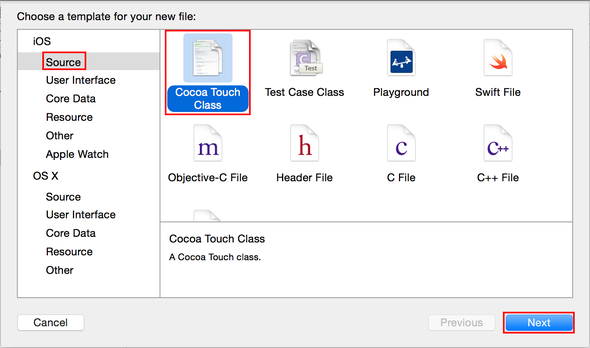
WatchKitでテーブルを表示する場合は、UITableViewではなくWKInterfaceTableというクラスを使います。
まずは、画面のViewControllerのクラスを作成します。
WatchKitなので、WKInterfaceControllerを使います。
WKInterfaceControllerを継承したTableInterfaceControllerというクラスを作ってみます。
Nextをクリックします。

WatchKitのStoryboard上に配置されているInterfaceControllerのCustom
Class名を変更します。

Custom Class ->
Class一覧から作成した「TableInterfaceController」を選択して置き換えます。

Storyboard上のそのWKInterfaceControllerの上に、「Table」オブジェクト(WKInterfaceTable)を配置します。

Storyboard上のそのWKInterfaceControllerのオブジェクト上のWKInterfaceTableと、クラスのWKInterfaceTable
propertyを接続します。

行表示のカスタムクラスを作成します。
右クリックでFile 一覧を出し「 New File...」を選択します。
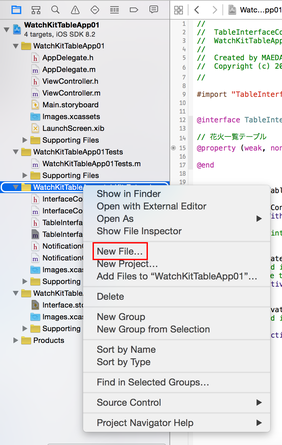
iOSの「Source」から「Cocoa Touch
Class」を選択し「Next」をクリックします。

Class名は「TableRowController」にしSubclassは、「NSObject」を選択します。

TableRowController.h
TableRowController.m
が追加されます。

行要素のカスタムクラスに、作成したNSObjectの継承クラスTableRowControllerを設定します。

Tableオブジェクト(WKInterfaceTable)の上にImageオブジェクトを配置します。

Tableのなかに、「Label」オブジェクト(WKInterfaceLabel)と「Image」オブジェクト(WKInterfaceImage)を一つづつ配置します。

「Label」オブジェクト(WKInterfaceLabel)と「Image」オブジェクト(WKInterfaceImage)をTableRowController.hのpropertyと接続します。

それぞれにTitleを付けます。

画像表示のカスタムクラスを作成します。
右クリックでFile 一覧を出し「 New File...」を選択します。

iOSの「Source」から「Cocoa Touch Class」を選択し「Next」をクリックします。

Class名は「DetailInterfaceController」にしSubclassは、「WKInterfaceController」を選択します。

DetailInterfaceController.h
DetailInterfaceController.m
が追加されます。

テーブル一覧と詳細表示画像の保存先
WatchKitTableApp01 WatchKit App/Images.xcassetsにドラックし保存します。

テーブル表示のソースコード
TableInterfaceController.mに記述します。
#import "TableInterfaceController.h"
#import "TableRowController.h"
#import "DetailInterfaceController.h"
@interface TableInterfaceController()
// 花火一覧テーブル
@property (weak, nonatomic) IBOutlet WKInterfaceTable *firetable;
@property (strong, nonatomic) NSArray *fireNames;
@property (strong, nonatomic) NSArray *fireimages;
@property (strong, nonatomic) NSArray *fireBigimages;
@end
@implementation TableInterfaceController
// 最初に呼び出されるメソッド
- (void)awakeWithContext:(id)context {
[super awakeWithContext:context];
// Configure interface objects here.
// テーブルデータの読み込み
[self loadTableData];
}
// ユーザーにUIが表示されたタイミングで呼び出されるメソッド
- (void)willActivate {
// This method is called when watch view controller is about to be visible to user
[super willActivate];
}
// UIが非表示になったタイミングで呼び出されるメソッド
- (void)didDeactivate {
// This method is called when watch view controller is no longer visible
[super didDeactivate];
}
// TableのImageに画像、Labelにテキストを流し込む
- (void)loadTableData {
// 花火名
self.fireNames = @[@"千輪", @"菊先", @"菊先", @"菊先", @"型物"];
// サムネイル画像小
self.fireimages =
@[@"imgm01.png",@"imgm03.png",@"imgm04.png",@"imgm05.png",@"imgm06.png"];
// 画像大
self.fireBigimages =
@[@"img01.png",@"img03.png",@"img04.png",@"img05.png",@"img06.png"];
// 花火名 行の要素を設定
[self.firetable setNumberOfRows:self.fireNames.count withRowType:@"default"];
[self.fireNames enumerateObjectsUsingBlock:^(NSString *firName, NSUInteger idx, BOOL *stop) {
// テーブル行の生成
TableRowController *row = [self.firetable rowControllerAtIndex:idx];
// テーブル行 花火名前に転送 (TableRowController)
[row.firename setText:firName];
// テーブル行 花火画像に転送 (TableRowController)
[row.fireicon setImageNamed:[self.fireimages objectAtIndex:idx]];
}];
}
// Tableをタップした時の画面遷移処理
- (void)table:(WKInterfaceTable *)table didSelectRowAtIndex:(NSInteger)rowIndex {
// 画像名を指定して詳細表示
[self presentControllerWithNames:@[@"DetailInterfaceController"]
contexts:@[[self.fireBigimages objectAtIndex:rowIndex]]];
}
@end
awakeWithContextに記述
iOSのviewDidLoadに該当する部分がWatchKitでは、awakeWithContextになります。ここにテーブルデータの読み込み部分を記載すれば起動時に動作します。
loadTableDataメソッドでは、テーブル一覧に表示したい花火名、サムネイル画像、Secondページにて表示する画像大など配列に記述しておきます。
enumerateObjectsUsingBlock ブロックメソッドについて
enumerateObjectsUsingBlockはNSArray.hで宣言されており、iOS4.0以降で利用できます。
配列の最初の要素から最後の要素まで反復して、配列内のオブジェクトを呼び出します。
enumerateObjectsUsingBlock:
- (void)enumerateObjectsUsingBlock:(void (^)(id obj, NSUInteger idx, BOOL
*stop))block
enumerateObjectsUsingBlockメソッドのブロックは3つの引数を取ります。
パラメータ
・obj : 配列内の要素
・idx : 配列内の要素のインデックス
・stop : ブール値への参照。反復処理を停止する場合、値にYESを代入します。
(stopはBOOL型のポインタな点に注意してください)
Blockパラメータがnilの場合、このメソッドは例外を発生させます。
このメソッドは同期的に実行されます。
このブロックメソッドに記述するのが、テーブル行の表示になります。
// テーブル行の生成
TableRowController *row = [self.firetable rowControllerAtIndex:idx];
// テーブル行 花火名前に転送 (TableRowController)
[row.firename setText:firName];
// テーブル行 花火画像に転送 (TableRowController)
[row.fireicon setImageNamed:[self.fireimages objectAtIndex:idx]];
テーブル表示の花火一覧

Second画像表示 (詳細表示)
いまのままではサムネイルが並ぶだけなので、選択したら一画面で表示するようにします。
新規にWKInterfaceControllerクラスを作成し、名前はDetailInterfaceControllerとします。
Storyboard上にInterface Controller(View Controller)を配置します。

Custom ClassをDetailInterfaceControllerとして追加しておきます。

Imageを貼り付けます。
Imageは画面いっぱいに表示したいのでwidthもheightもRelative to Containerにします。

ImageとDetailInterfaceControllerにOutletを紐付けします。
@property (weak, nonatomic) IBOutlet WKInterfaceImage *image;

IdentiferをDetailInterfaceControllerとして追加しておきます。

TableInterfaceController.mに下記を追加します。行を選択した際にDetailInterfaceControllerを呼びつつ、表示画像名を渡します。
// 画像名を指定して詳細表示
[self presentControllerWithNames:@[@"DetailInterfaceController"]
contexts:@[[self.fireBigimages objectAtIndex:rowIndex]]];
DetailInterfaceControllerで、画像を表示します。
[self.image setImageNamed:context];
これで行選択すると詳細に飛ぶようになり、下記のように表示されます。
DetailInterfaceController 花火画像表示

DetailInterfaceController.mの記述。
#import "DetailInterfaceController.h"
@interface DetailInterfaceController()
// 画像
@property (weak, nonatomic) IBOutlet WKInterfaceImage *image;
@end
@implementation DetailInterfaceController
// 最初に呼び出されるメソッド
- (void)awakeWithContext:(id)context {
[super awakeWithContext:context];
// Configure interface objects here.
// 画像を表示
[self.image setImageNamed:context];
}
// ユーザーにUIが表示されたタイミングで呼び出されるメソッド
- (void)willActivate {
// This method is called when watch view controller is about to be visible to user
[super willActivate];
}
// UIが非表示になったタイミングで呼び出されるメソッド
- (void)didDeactivate {
// This method is called when watch view controller is no longer visible
[super didDeactivate];
}
@end
花火一覧(Fire List)

GitHub WatchKitTableApp01
 iPhone iScene
lukeおじさんのページ
iPhone iScene
lukeおじさんのページ
コメントをお書きください